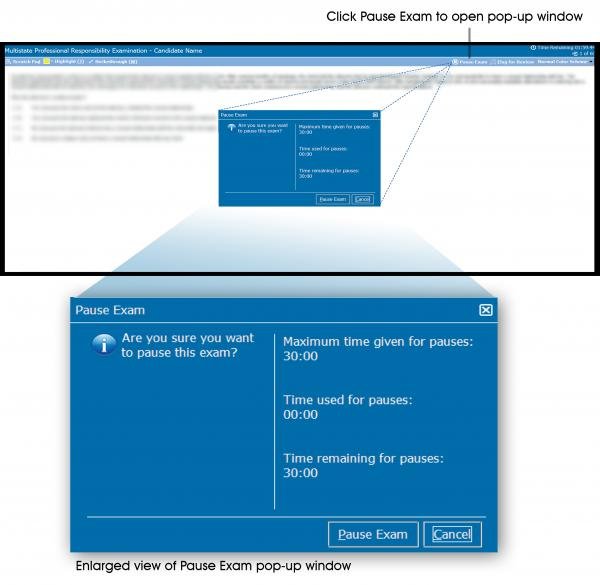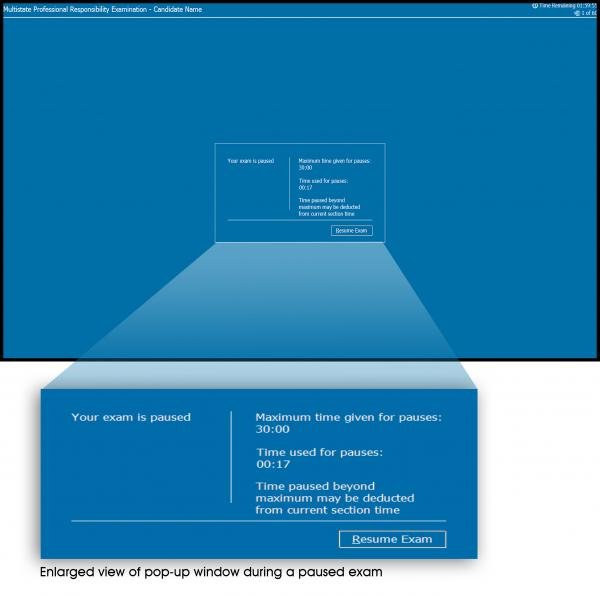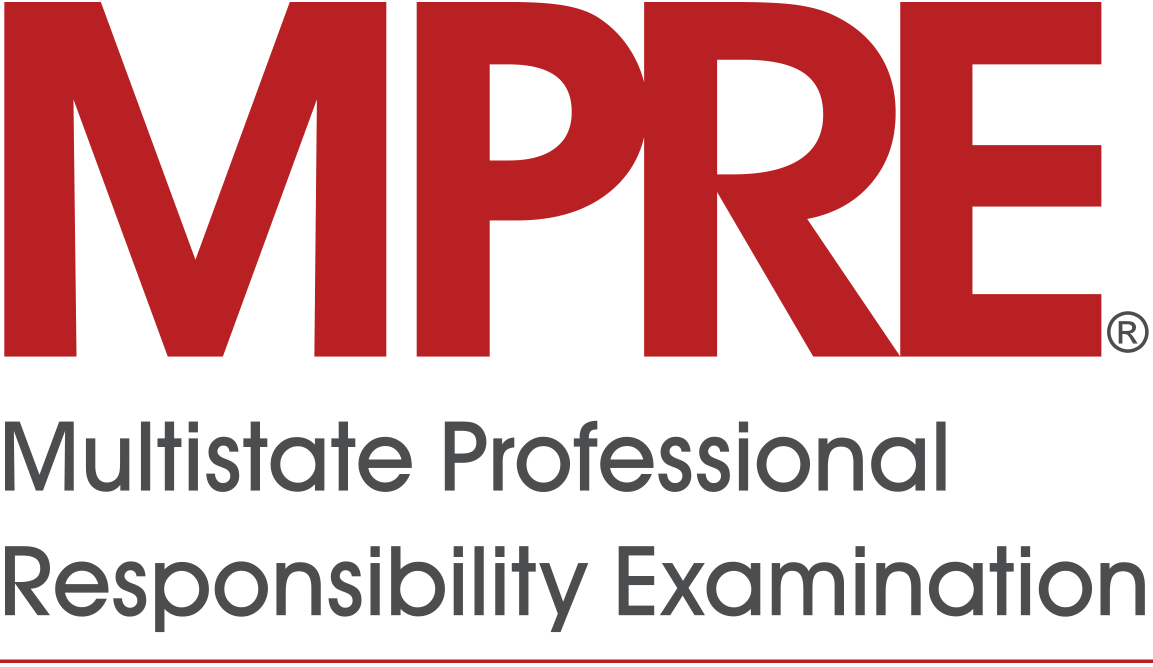
Stop-the-clock breaks allow you to pause the exam timer during the exam. You will be able to choose the number and duration of breaks up to the maximum amount of time you have been approved for. For example, a candidate approved for 30 minutes of stop-the-clock break time may take one 30-minute break, two 15-minute breaks, three 10-minute breaks, or any other combination. However, if you do not return to the exam before the maximum break length is reached, the exam will resume, and the exam timer will start counting down.